Text-to-speech technology can help people with vision impairment and learning disabilities. Third-party applications include advanced features such as converting speech into MP3 files or converting text into Braille (Jaws), but if you are not looking for the advanced features, the built-in Narrator feature on Windows computers can read aloud the text and elements on your screen.
For example, converting text into audible words using Narrator can help persons with learning disabilities comprehend words on a computer screen better. Narrator can help them read a paragraph, document or articles in a web browser window. Narrator can also read pop-up windows that contain messages.
How to start Narrator in Windows 10.
Option 1:
Press Windows logo key + Ctrl + Enter together to start Narrator.
Press these keys again to stop Narrator. If you would like to change the voice of narrator, you can change it from Add more voices.
After you start Narrator, you will see the following pop-up Window.
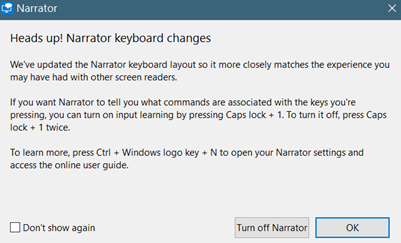
Heads up Narrator keyboard changes.
We’ve updated the Narrator keyboard layout so it more closely matches the experience you may have had with other screen readers.
If you want Narrator to tell you what commands are associated with the keys you’re pressing, you can turn on input learning by pressing Caps lock + 1. To turn it off, press Caps lock + 1 twice. To learn more, press Ctrl + Windows logo key + N to open your Narrator settings and access the online user guide.
If you do not want to see this pop-up window next time, you can stop this pop-up windows by clicking the check box, “Don’t show again.”
Option 2:
Press Windows logo key + Ctrl + N to open Narrator settings, and then turn on the toggle under Use Narrator.
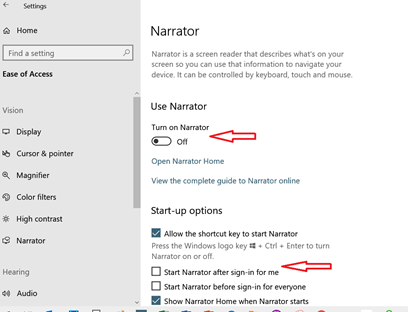
If you would like to turn on Narrator to start before or after sign-in, check the selection boxes, “Start Narrator after sign-in for me” and/or “Start Narrator before sign-in for everyone”.
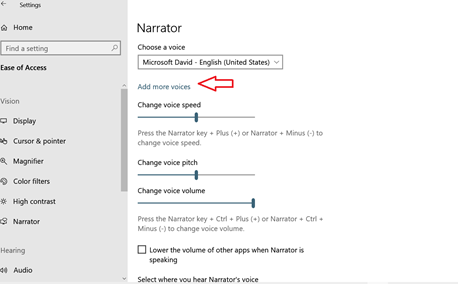
Quick References:
A Web page, document or file:
Move your cursor to the section of text you want Narrator to start reading
Press Caps Lock + R keys will start reading. Press Ctrl key to stop.
Narrator + Ctrl + Plus sign (+) or Narrator + Ctrl + Add (numeric keypad) to increase volume
Narrator + Ctrl + Minus sign (-) or Narrator + Ctrl + Subtract (numeric keypad) to decrease volume
Complete Guide to Narrator:
https://support.microsoft.com/en-us/help/22798/windows-10-complete-guide-to-narrator
(YouTube by Microsoft May 22, 2018)
If you use a Windows 8 or 8.1 system, you may find the following resources to be helpful.
Narrator on Windows 8: https://www.isunshare.com/windows-8/turn-on-and-turn-off-narrator-on-windows-8-or-8.1-computer.html
