MS Windows 8 and 10 have several ways to use the On-Screen keyboard feature. The following is one method to start the On-Screen keyboard. Using shortcut keys: Windows logo key + Ctrl + O to start the On-Screen keyboard (press all these keys at the same time).
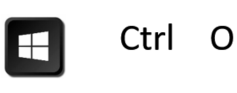
Then you will see a virtual keyboard on your screen. If you have a touchscreen laptop, you can now use your finger. Or use a mouse, headmouse or eyemouse for typing with this Virtual Keyboard.
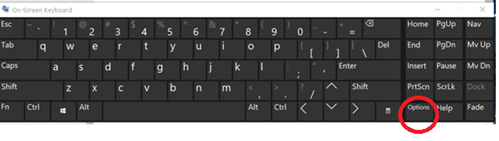
Once you enable the On-Screen keyboard you can activate the Options key, and select which options you want to use.
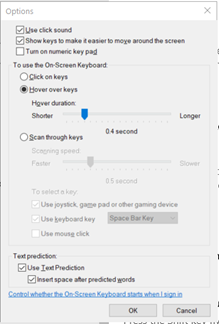
Options are:
- Use click sound – You will hear a sound when you press a key.
- Show keys to make it easier to move around the screen- You will see the key to light up when you click or hover over on the key.
- Turn on numeric keypad – show a numeric keypad
- Click on keys – click or tap the On-Screen keys to enter text.
- Hover over keys– By using a mouse or joystick to point to a key, the characters you select will be entered automatically when you point or hover over to the selected keys.
Note: make sure to check if the setting of “show animations on Windows” is on when the Hover over keys option does no work. - Scan through keys – Select a key from the option, initiate scan mode, and it will highlight areas by using the shortcut key. Using a switch input device, or using a device that simulates a mouse click, you enter the character.
- Use Text Prediction -This option will suggest words as you type so you can select the word without typing the complete word.
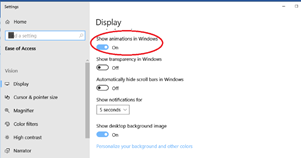
Another way to start the On-screen keyboard:
Press Windows key + I and go to the Ease of Access, under the Keyboard section, turn on the On-Screen keyboard.
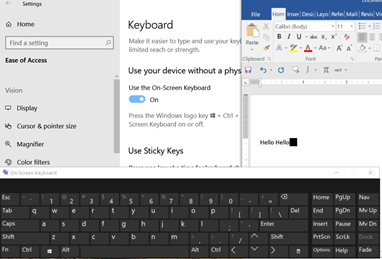
Other ways to start On-Screen keyboard:
https://www.isunshare.com/windows-10/6-ways-to-turn-on-on-screen-keyboard-in-windows-10.html
Other types of On-screen keyboards:
http://abilitynet.wikifoundry.com/page/On+Screen+Keyboards
